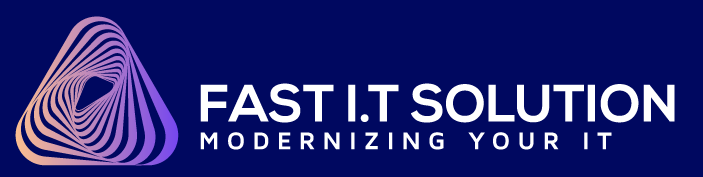Here are the steps to add Page Title, description and Keyword for your homepage:
Step 1
Log in to your account and scroll down look for under Quick Shortcuts and click “File Manager” -> How to access your cPanel file Manager with Fastitcloud
Step 2
Find “public_html” under /home and double-click the icon:
Step 3
Look for the file named “index.html/index.php”. Otherwise, create a new one by Clicking on +File on the upper left.
Step 4:
Right-click the index.html or index.php file and select "Copy", just in case, before we change anything in the index, we make a copy to backup first.
Then we copy the file and change the name to add "_backup" at the end of for the file path, this file will copy under "Home"
Go back to check "Home" to make sure, the file already backup:
Then we back to index.html or index.php file and select "Edit"
Step 5
You may select and use the “Use legacy editor” to have a better view of the code.
Step 6
Edit the Code below and paste to index.php/index/html
<html>
<head>
<title>Page Title</title>
<meta name=”description” content=”Description”>
<meta name=”keywords” content=”Keyword1, Keyword2″>
</head>
</html>
Step 7
Remember to “Save Change”.
Step 8
Done! Test your www.domain.com Now.