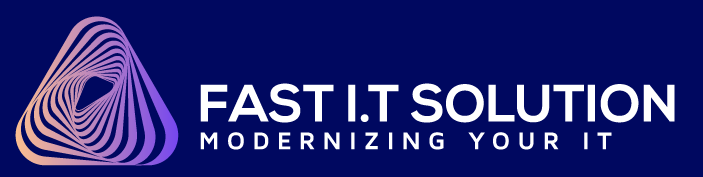https://www.fastitcloud.com/ and click “Login” in the top right corner

After you complete your e-mail and password and click "Login", on the next page please click “SERVICES” ( If you didn't register a domain name and hosting with us, please follow this instruction -> How to register a domain name and add Web-hosting )

And next page, you will click on "Active" button as below screen (If you get more then one services, just pick one you want to access) :

In the next page, please click “Login to cPanel” on the left side as below screen

Now you will be under cPanel page, please scroll down until you to see "SOFTACULOUS APPS INSTALLER" and click "WordPress" icon to install software:

In the next screen, you will see softaclou's menu, under "Overview" tab, you should see "Install Now" button, click the button to install WordPress now:

Next page, you will need to do some setting for WordPress:
Choose Protocol: Leave this set as http:// if you don't know what it means
Choose domain: Choose the domain that you want to install WordPress for - most of the time it will default to the only domain available
In Directory: You have the options of installing WordPress in a sub-directory, however if you wish to install WordPress and use it as your main website you can delete everything in this field
Site Name: Please enter your Site name
Site Description: Please complete your short description. (These are default values for your site’s name and description. You can always change them later from the WordPress interface.)
Site Name: Write the name of your website, this is normally your domain name (this can be easily changed later)
Site Description: Write your tagline in here (this can be easily changed later)
Enable Multisite: If you don't know what this means, leave it unticked

Admin Username: Write the WordPress admins username that you would like to use to login to your WordPress, but don't use the word admin. If you want something easy to remember you can use your email address
Admin Password: Enter the password you want to use to login to your WordPress website, make sure you choose a strong password to reduce the risk of your site being hacked.
Admin Email: Enter your email address
Select Language: drop down the menu to choose the language you want for your website.

Now you will select "Theme" you want, and enter your e-mail to "Email installation details to:" and click the Install button

Congratulations, your WordPress was installed successfully, please remember or write down the link for your future reference: