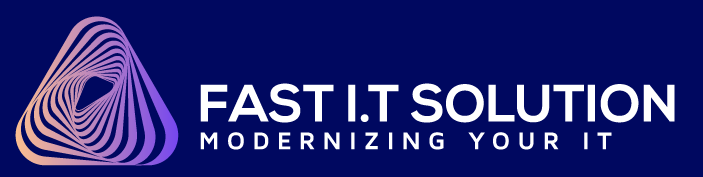After you open Outlook, you will need to click "File" to access Account Information page:

In the Account Information page, you need to click "+ Add Account" button

Then outlook will start to searching your account:

After searching, you will see Welcome to Outlook page, enter your email and mark Advanced Options --> Let me set up my account manually

And next page you will have to choose the account type, please click "IMAP"

Now you're in the IMAP Account Settings page for your email, please enter Incoming mail Server, Port: 993, mark Require logon using Secure Password Authentication (SPA) and Outgoing mail Server, Port: 465 and also mark Require logon using Secure Password Authentication (SPA) and click "Next" button

In this page, please enter your password:

Congratulations! Your account setup is complete.