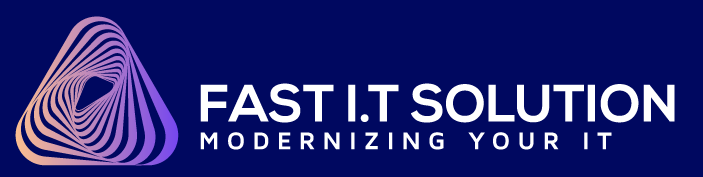How To Increase Size Limit Of Your PST And OST Files In Outlook?
This article applies only to Outlook for Windows.
By default, starting from the Outlook 2010 version desktop application is able to open .pst files and create .ost which size is not more than 50 GB. If you try to open the .pst file which is more than 50 GB in size, you will receive the following error:

In order to increase the maximum size of the .pst and .ost files that your Outlook can open or create you will need to add or modify the following registry entries:
- The MaxLargeFileSize registry entry (default value is 51,200 MB (50 GB))
- The WarnLargeFileSize registry entry (default value is 48,640 MB (47.5 GB))
The MaxLargeFileSize determines the absolute maximum size that both the .pst and the .ost files can grow to. After this maximum size is reached, Outlook does not permit the size of the file to grow beyond this size.
The WarnLargeFileSize determines the maximum data that both the .pst and the .ost files can have. After this maximum data is reached, neither the .pst nor the .ost files are permitted to add any more data. However, the size of the physical file may still increase because of internal processes.
Important: it is recommended that the values between the MaxLargeFileSize registry entry and the WarnLargeFileSize registry entry be at least 5 percent (%) so that internal processes are not hindered from continuing.
These settings apply to both .ost and .pst files. If you modify these registry values, this can affect .ost files that are used with Cached Exchange Mode, with AutoArchive, and with .pst. files. If Outlook is configured to download shared folders, the contents of shared folders are stored in the local Offline Outlook Data (.ost) file. If the shared folders contain many items or large attachments, the size of the .ost file may grow significantly.
In order to modify registry entries, follow these steps:
- Click Start, and then click Run, type Regedit, and then click OK.
- Navigate to HKEY_CURRENT_USER\Software\Microsoft\Office\x.0\Outlook\PST (x.0 corresponds to the Outlook version: 16.0 = Outlook 2016, 15.0 = Outlook 2013, 14.0 = Outlook 2010)
- Click PST, and then right-click MaxLargeFileSize in the right pane.
- Click Modify, and then type the value in the Value data
- Click OK.
- Right-click WarnLargeFileSize, and repeat steps 4 through 5.
Note: you may have to create the registry values if they do not exist. If the registry values do not exist, follow these steps to create them:
- Click Start, click Run, type Regedit, and then click OK.
- Navigate to HKEY_CURRENT_USER\Software\Microsoft\Office\x.0\Outlook (x.0 corresponds to the Outlook version: 16.0 = Outlook 2016, 15.0 = Outlook 2013, 14.0 = Outlook 2010)
- Right-click Outlook, point to New, and then click Key.

- Type PST, and then press ENTER.

- Right-click PST, point to New and then click DWORD

- Type MaxLargeFileSize, and then press ENTER
- In the Edit DWORD Value window, choose Decimal and type the value in the Value data box, and then click OK.

- Repeat steps 5 through 7 to create another DWORD WarnLargeFileSize, and then close the registry.
Value for registry entries should be set in either bytes or megabytes and you will need to calculate it first. You can find predefined values for 100 GB and 95 GB below:
MaxLargeFileSize should be 100 GB = 102400 MB
WarnLargeFileSize should be 95 GB = 97280 MB
Notes:
- Despite the fact that you will be able to open .pst files that are larger than 50GB after making specified registry changes, it can still significantly decrease the performance of your Outlook application.
- We don't recommend increasing it to more than 100GB due to the nature of our shared environment.
In old Outlook data file types, the entries MaxFileSize and WarnFileSize were in use. Values under MaxFileSize and WarnFileSize have been used for the old-type ANSI format (an earlier Microsoft Outlook format) data files. The ANSI values are set in byte increments. Please note that since Outlook 2003 version the datafiles are in new UNICODE formats as ANSI format supports 2 GB data file maximum.
The MaxFileSize registry entry (default value is 2,075,149,312 bytes (1.933 GB))
The WarnFileSize registry entry (default value is 1,950,368,768 bytes (1.816 GB))
If the old-type ANSI data file is in use please consider importing this .pst in the new profile. The old type data file has "Outlook Data File (97-2002)" in the format of the file. If the value of the MaxFileSize registry entry ever exceeds the ANSI 2 gigabyte (GB) limit on either the .pst or the .ost files, the value will be ignored to limit the size to 2 GB to prevent corruption.