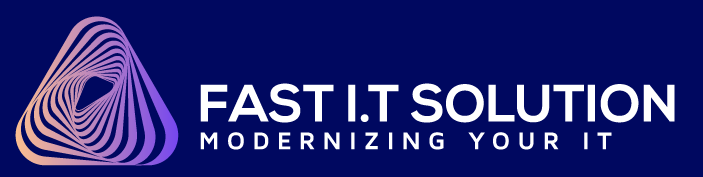Or perhaps a program that is set to run at a certain time is not running at the correct time and you are getting errors. Sometimes these things can happen because the time is not set correctly on your PC.
Luckily it is really easy to sort out.
First thing is to look at the bottom right hand side of your PC and check to see if the time and date are set correctly. Use your cell phone to check as this is normally synchronized with the mobile phone operator time and is generally always right.

The next thing is to check whether your PC is set to the correct time zone, click on the time on the bottom right.


This will bring up the above image, then click on Change date and time settings.

On this page you can check the time zone and whether it is correctly set. If you are in United States it should be set to the above, if it is set to the incorrect time zone click on Change time zone.

Then use the drop-down box to find the correct time zone that you want to set it to.

That is it, you have just checked and or fixed the time zone on your PC - good work :)